Cold storage is essential for anyone serious about securely storing cryptocurrency, and the Ballet Real Wallet is a popular choice for its simplicity and non-electronic design. This step-by-step guide will help you set up your Ballet Real Wallet and use the Ballet Crypto app for storing, sending, and receiving digital assets. Let’s dive in!
What is Ballet?
Ballet is a U.S.-based company founded in 2019 by Bobby Lee, who has been a significant figure in the crypto space since the early days. Bobby Lee, a Bitcoin Foundation board member, also authored The Promise of Bitcoin. He previously co-founded BTCC (formerly BTCChina), the first Bitcoin exchange in China. This background adds credibility to Ballet’s offerings. The company’s headquarters is in Las Vegas, Nevada.
The Ballet Real Wallet is a non-electronic, physical wallet designed for ease of use, supporting over 100 cryptocurrencies and more than 60 NFTs. Unlike many other cold storage solutions, you don’t need to remember or record a seed phrase. Instead, the private key is printed directly on the card, making it a unique blend of convenience and security.
Step 1: Unboxing Your Ballet Real Wallet
When you purchase a Ballet Wallet, ensure it’s from the official website or an authorized seller. Upon receiving your wallet, inspect the packaging to verify it is new and untampered. Here’s what to check:
- The QR code sticker should be intact.
- The passphrase scratch-off area should be free of scratches.
- Ensure the serial numbers on the product match those on the QR code sticker.
- Optionally, use a UV flashlight to check for the hidden “BITCOIN BTC” text on the Ballet ‘B’ logo as an extra layer of verification.
Inside the box, you’ll find:
- The Ballet Wallet itself.
- A “Get Started” card.
- An acrylic box to protect your wallet.
If you purchased a gold-plated model, you’ll also find a special cardholder.
Step 2: Download the Ballet Crypto App
The Ballet Crypto app is a companion app for your Ballet Wallet. Here’s how to get started:
- Open the App Store or Google Play Store.
- Search for “Ballet Crypto Cold Wallet” and download the app.
- Once the app is installed, open it to proceed with the setup.
Step 3: Add Your Wallet and Activate Cryptocurrencies
- Open the Ballet Crypto app and tap the Scan button.
- Scan the QR code on your Ballet Wallet. Your Bitcoin account will automatically be added.
- To add other cryptocurrencies, tap Add more coins or tokens and select the ones you want to activate. Ballet supports over 100 cryptocurrencies, so you can choose according to your needs.
The app also supports multiple wallets, allowing you to rename and manage each one separately for better organization.
How to Receive Coins
To receive cryptocurrencies using the Ballet Crypto app:
- Tap the Receive button in the app.
- Select the cryptocurrency you wish to receive.
- You can use the QR code or copy the address to share with the sender.
The QR code of your Bitcoin address will match the one printed on your physical wallet, adding an extra layer of reassurance.
How to Buy Coins
Ballet makes it possible to buy crypto directly within the app using third-party services like MoonPay and Wyre. Here’s a quick guide:
- Tap the Buy button in the app and select the crypto asset you wish to purchase.
- Enter the amount and verify the purchase by entering the last three digits of your wallet’s serial number.
- Follow the prompts to complete the purchase through a third-party provider.
Keep in mind that using third-party services may involve fees. It’s worth comparing these costs with buying on exchanges and transferring assets to your Ballet Wallet.
How to Swap Cryptocurrencies
To swap one crypto for another, follow these steps:
- Tap the Swap button in the app.
- Select the crypto you wish to send and the one you want to receive.
- You’ll need to agree to the third-party terms of service and enter your wallet passphrase.
Note that availability of certain swaps may depend on your location, and swap fees can vary.
How to Send Coins
Sending coins from your Ballet Wallet involves the following steps:
- Tap the Send button and choose the cryptocurrency.
- Enter the recipient’s address or scan their QR code.
- Specify the amount and enter your passphrase.
- Peel off the QR code sticker to reveal and scan the encrypted private key.
- Review the transaction details and confirm.
Additional Features
The Ballet Crypto app offers a few other helpful features:
- Manage Accounts: View and manage your activated cryptocurrencies.
- Collectibles (NFTs): Browse supported NFT collections like CryptoPunks & CryptoSnake Coins.
- Verify: Access your BIP38 confirmation code for added verification.
- Purchase Wallets: Buy additional Ballet wallets directly from the app.
- New User Guide: Find answers to most of your questions right within the app.
Conclusion
The Ballet Real Wallet offers a secure and easy-to-use cold storage solution, perfect for beginners and long-term holders alike. Its physical, credit card-sized design makes it a great gift option for friends and family new to crypto. The absence of a seed phrase and intuitive app interface add to its appeal.
However, keep in mind that losing the Ballet Wallet means losing access to your coins. Treat it like you would a physical asset of high value, and store it in a safe place. Happy HODLing!
With this guide, you’re all set to securely store, receive, and manage your crypto assets using the Ballet Real Wallet.