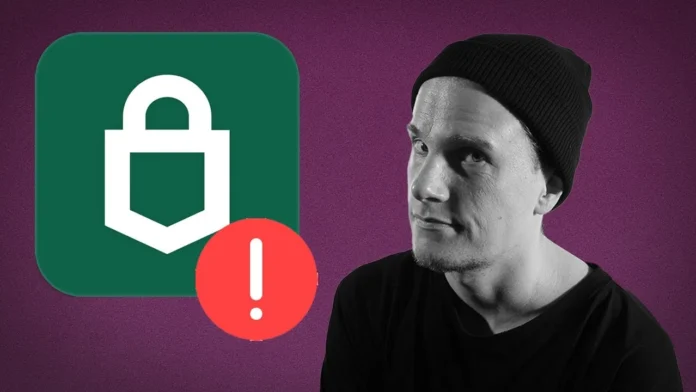Trezor wallets are renowned for their security and reliability, making them one of the most trusted options for crypto enthusiasts. However, even the best hardware wallets can experience hiccups. One common issue users encounter is the Discovery Error with a message stating, “Asset Not Loaded Correctly, All Backends Are Down.” If you’re facing this problem, don’t worry—there’s an easy fix!
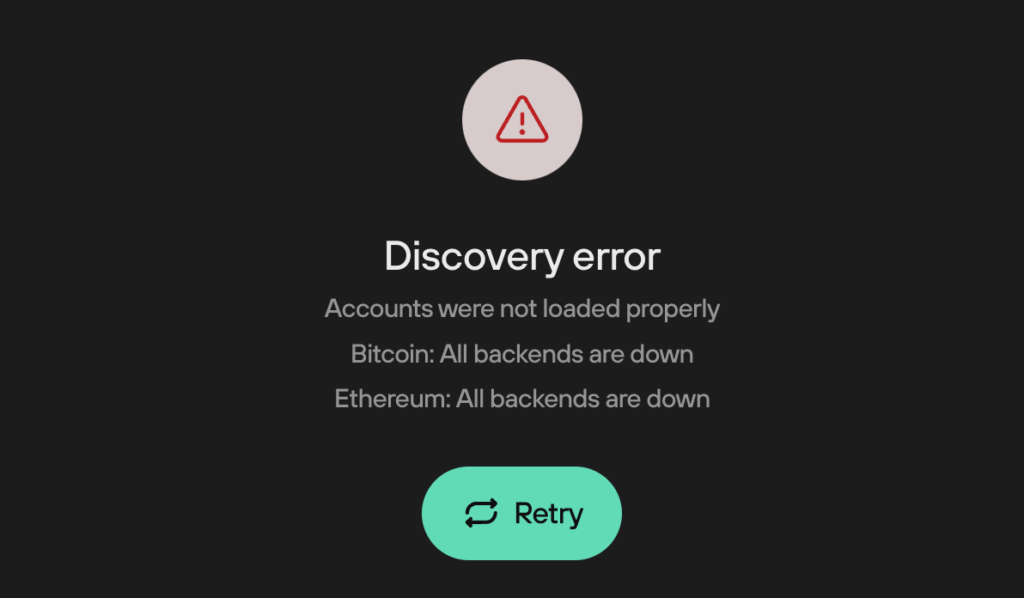
Let’s dive into why this happens and how you can resolve it step by step.
What Causes the Trezor Suite Discovery Error?
This error typically occurs when Trezor Suite has trouble connecting to the backend servers responsible for loading cryptocurrency balances. Factors such as VPN interference, outdated software, or incorrect network settings are often the culprits.
Step-by-Step Solutions to Fix the Discovery Error
1. Turn Off Your VPN and Retry
VPNs can block or disrupt Trezor Suite’s connection to its servers. If you’re using a VPN:
- Disable the VPN.
- Click the Retry button in Trezor Suite.
In most cases, simply turning off the VPN resolves the issue immediately.
2. Reset Trezor Suite
If disabling the VPN doesn’t help, resetting the application may do the trick. Here’s how:
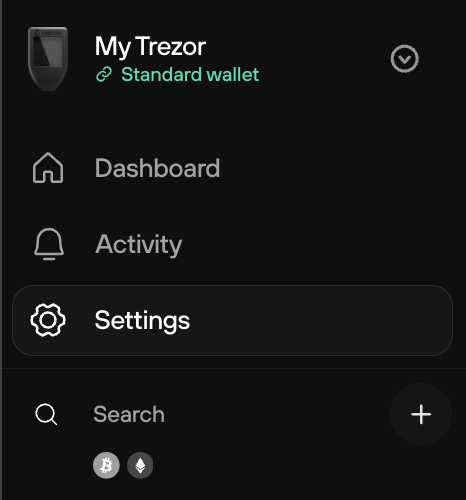
- Open Trezor Suite and click the gear icon in the top-right corner to access Settings.
- Navigate to the Application tab.
- Click Reset app and confirm.
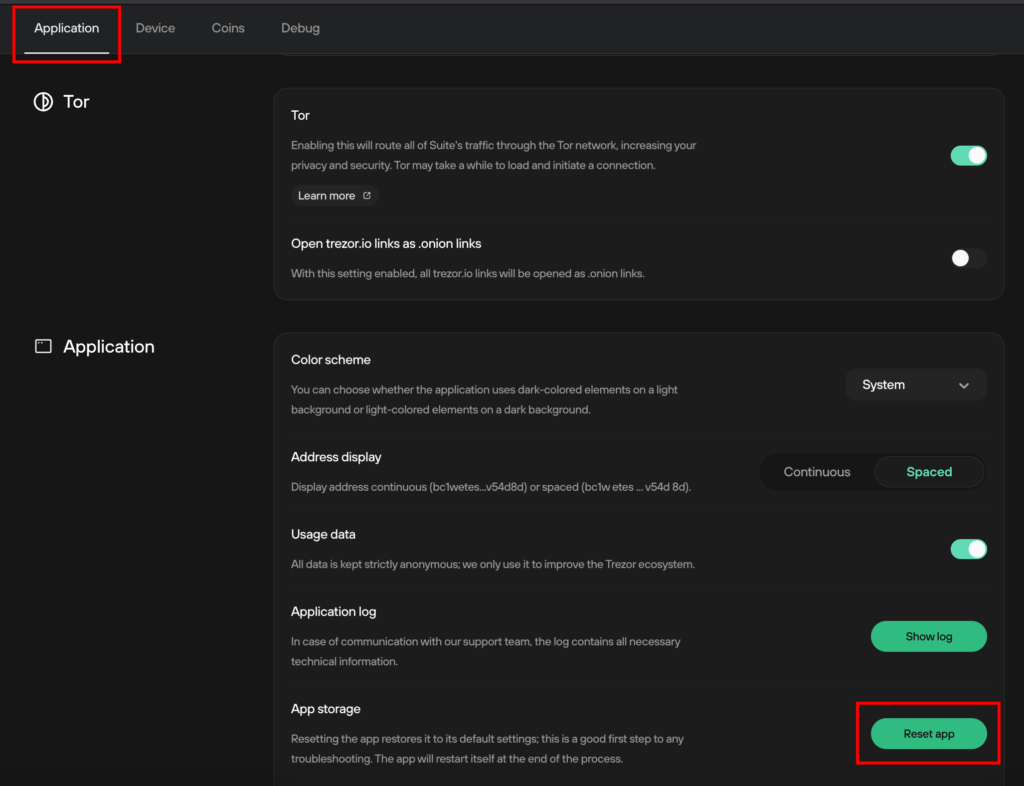
This resets the app without affecting your stored wallet data. After resetting, attempt to load your assets again.
3. Disable Tor in Trezor Suite
Trezor Suite has an option to enable Tor for added privacy. However, Tor can occasionally interfere with backend connections. To disable it:
- Go to Settings in Trezor Suite.
- Locate the Tor option under the privacy or network settings.
- Turn it off, then reset the app and try again.

4. Update Your Firmware and Trezor Suite
Outdated firmware or an old version of Trezor Suite could be another reason for the error. To update:
- Visit Trezor.io and download the latest version of Trezor Suite.
- Install the update and reconnect your device.
- If prompted, update your Trezor wallet’s firmware directly from the app.
5. Reinstall Trezor Suite
If all else fails, uninstalling and reinstalling Trezor Suite is the final step.
- Remove the current version of Trezor Suite from your computer.
- Download the latest version from the official Trezor Suite page.
- Reinstall the app and set it up again.
Reinstalling ensures you’re starting fresh with the latest updates and bug fixes.
Key Takeaways
- The Trezor Suite Discovery Error often results from VPN interference or outdated software.
- Turning off your VPN and clicking Retry solves the issue in most cases.
- Resetting the app, disabling Tor, and updating your software are reliable alternatives if the problem persists.
Final Thoughts
Encountering the Discovery Error can be frustrating, but with the simple steps outlined above, you’ll have your assets loaded and ready in no time. Always ensure your Trezor Suite and firmware are up to date, and don’t hesitate to consult Trezor Support if you need additional help.
For more crypto tips and exclusive deals on wallets and other products, check out my CryptoSnake Deals page. Don’t forget to subscribe to CryptoSnake on YouTube!