In the evolving landscape of cryptocurrency, securing your assets is paramount. Tangem wallets offer a unique and secure way to store your digital currencies, and in this guide, we’ll walk you through the process of setting up your second Tangem wallet. Whether you’re a seasoned investor or just getting started, this step-by-step tutorial will help you enhance your crypto security.
Step 1: Open the Tangem Wallet App
Begin by launching the Tangem Wallet App on your smartphone. Ensure that your app is updated to the latest version to enjoy the best user experience.
Step 2: Add a New Wallet
To add your second wallet, tap the button in the top-right corner of the app. From the menu, select “Add new Wallet.” Next, scan your Tangem card by tapping it against your phone. Hold the card until you see the “Success” message appear on the screen. If you have additional cards, repeat this process for each one.
Step 3: Create a Backup Wallet
Creating a backup is crucial to ensure you can access your funds even if you misplace your primary wallet. To begin this process, press “Backup now” and then select “Add a backup card.” Scan your second Tangem card until the backup process is completed. If you wish to add a third backup, simply repeat these steps.
Step 4: Finalize the Backup
Once you have added your backup cards, click on the “Finalize the backup” button. This ensures that your backup process is complete and your wallets are secure.
Step 5: Set Up Your Access Code
Next, it’s time to set up your access code or PIN code. This code should be something only you can remember. Enter your chosen code and click continue. You will then need to re-enter your code and click SUBMIT. This step adds an extra layer of security to your wallet.
Step 6: Complete the Backup Process
To finalize your backup, scan your primary card again. Tap “Scan your primary card” and hold your card until the process is completed. Follow this by selecting “Scan the card # 1,” repeating the process for your second and third cards.
Step 7: Confirmation of Success
After completing the scanning, a success message will appear, indicating that your second wallet is now set up and ready for use. Tap “Continue to my wallet” to proceed.
Step 8: View Your Wallets
In the main menu, you can easily navigate between your wallets. Simply slide between them to manage your assets seamlessly.
Step 9: Purchase a Tangem Wallet
If you’re interested in acquiring your own Tangem Wallet, consider using the Tangem promo code “CRYPTOSTNAKE” for a 10% discount. By using this code, you’ll not only save money but also support the CryptoSnake channel, allowing me to continue providing valuable content.